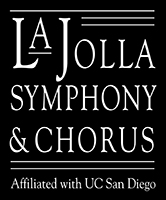Using IPhone, IPad, or Android Devices:
- Open the “YouTube” app on your device.
If you do not have the app, you can download it from the App Store (iPhone/iPad) or Play Store (Android)
- Tap the “Camera” icon on the right side of the bar along the top of the screen
If it’s your first time uploading a video from your phone or tablet, you may need to give permission to use your photos, camera, and/or microphone.
- Tap the “Camera RECORD” icon and begin recording. After completing your recording, tap “Next” then tap “Title”(next to video) and type: “Instrument; Full Name; Name of Solo or Excerpt Number(s); & Date Recorded”
You can submit individual videos of the excerpts or submit individual files with multiple excerpts. IPhone and IPad only: Tap “Next” to continue
- Select a visibility level from the “Privacy” menu. Select “Unlisted” from the 3 options to avoid your video being used publicly.
- Tap “Upload”
- After video is completely uploaded, tap the “3 vertical Dots” to the right of video then tap the “Share” icon and select “Email”.
Type “orchestra@LJSC.org” as the email address to send your file.
Example:
To: orchestra@ljsc.org
Important for Subject: Instrument; Full Name; Name of Solo or Excerpt Number(s); & Date Recorded”
- Tap “Send”
Since you will be submitting more than one video file, it is important to identify Solo and Excerpt Number(s) on each video you are submitting.
Using a Computer (i.e PC, Chrome, Mac)
- Create a video of your audition solo &/or orchestra excerpts. Save as – Instrument, Full Name, Solo or Excerpt #’s
- Open the “YouTube” app on your Computer.
- Tap Camera Icon – CREATE
- Tap Upload Videos
- Drag and drop video files to upload or tap SELECT FILES from you computer to upload. Be sure Title includes Instrument, Name, Solo or Excerpt #’s
- Tap NEXT and Tap No, It’s not made for kids.
- Tap NEXT
- Tap NEXT (again)
- Under Save or publish Tap Unlisted – Then tap SAVE
- Under Video Published, and Share a link – Scroll to the right and Tap Email
- Send To: orchestra@ljsc.org
Important for Subject: Instrument; Full Name; Name of Solo or Excerpt Number(s); & Date Recorded”
Notes:
- Please avoid editing other than trimming your files (time length). If there is any evidence of editing, you may not be accepted to join the orchestra.
- Ted Bietz and Orchestra Section Leaders will be the only people viewing your video audition files.
- You will receive the results of your audition ASAP after receiving your audition videos.
- After receiving your results, you can delete your Audition Videos from YouTube.